Linux软件生态探讨
- 作者帖子
- Up::0
很多年过去了,Linux桌面系统阵营对比以前有了很大的进步。但是仍然是支离破碎,尤其是用户体验方面。一切都是工具,请勿陷入Mac OS/ Windows/ linux os等阵营之争的死循环。
不同的业务场景和使用需求使用不同的系统,抛开产品需求和使用场景空谈情怀都是没用的。自己用的顺手、用的爽即可…
用户应用层软件
1.日常办公娱乐工作
办公文档:wps 2019 linux版本、Onlyoffice、Master PDF Editor、Xmind思维导图、腾讯文档(已于2021年11月在UOS商店上线,传闻是原生)
浏览器: Chrome、Edge、Firefox、方德浏览器(支持大陆各银行支持)
云存储: 百度网盘、群辉Nas Driver、Nextcloud、Mega、Dropbox、pCloud、
协同:钉钉、Slack、Microsoft TeamsPDF: Aobe Reader 、Master PDF Editor、福昕PDF(支持arm版)、
视频电话/会议:Microsoft Teams、Zoom
聊天: Telegram、skype、QQ(基于deep wine包)、wechat(基于deep wine包)、TIM((基于deep wine包))
Markdown编辑器: Typora、Remarkable
音乐: spotify、网易云音乐、
视频: VLC、Youtube远程客户端: TeamViewer
邮件客户端:ThunderBird 、MailSpring、Evolution、Nylas N1、
2.专业领域
三维动画制作: Blender
视频剪辑: LightWorks(专业级)、达芬奇Davinci(专业级)、Blender(专业级)、OpenShot、Kdenlive、Shotcut、Cinelerra、VidCutter
图片处理:GIMP、Krita、Darktable、digiKam、Inkscape、Pinta
教育学习: Matlab
软件设计Coding:数不胜数
金融: 几乎匮乏
EDA: Cadence、Synopsys、Kicad、
CAD: FreeCAD、LibreCAD、OpenSCAD、BRL-CAD、DraftSight (非开源)
3. 企业政务
银行:方德浏览器。支持 浦发银行、中信银行、中国银行、工商银行、建设银行、交通银行、招商银行、邮储银行、兴业银行、平安银行、华夏银行
4. 系统优化层
电源管理插件: TLP - Up::0
1.如何安装TLP电源管理优化工具GUI
sudo add-apt-repository ppa:linuxuprising/apps
sudo apt update
sudo apt install tlpuiGithub 仓库地址: https://github.com/d4nj1/TLPUI

- Up::0
2. Davinci resolve 达芬奇专业视频制作软件安装
最低系统配置需求
System Requirements
We’re going to explain what these components are and some of the recommended products currently on the market. But, if you’re just looking for the requirements and then dip out, let’s make that easier for you.Mac OS
Let’s just look at the requirements if you’re using a Mac OS:Latest version of Mojave – macOS 10.14.6 (typical update for Mac OS is required)
- 16 GB of system memory
- 32 GB of memory if you plan on using Fusion
- Blackmagic Design Desktop Video (for live-streaming) version 10.4.1 or later
- Integrated GPU or discrete GPU (dedicated memory separate from the CPU) with at least 2GB of VRAM.
- GPU which supports Metal or OpenCL 1.2
As of August 2021, DaVinci’s latest 17.3 update has included a massive improvement in the form of Mac compatibility and rendering capabilities. For Macs with the M1 chip, Resolve will now work an apparent three times faster than before.
In their press statement on the update, Blackmagic said this:
With this massive speed increase, customers can now play back, edit, and grade 4K projects faster, and can even work on 8K projects on an Apple M1 notebook. The new processing engine uses tile-based rendering . . . also supports a new option on Mac computers with M1 for H.265 hardware encoding. Customers can choose to prioritize speed vs. quality when rendering, further improving render times up to 65%.
– Blackmagic
Windows
Now, let’s take a peep at the system requirements if you’re using Windows:Windows 10 Creators Update
- 16 GB of system memory
- 32 GB of memory if you plan on using Fusion
- Blackmagic Design Desktop Video 10.4.1 or later
- Integrated GPU or discrete GPU with at least 2GB of VRAM
- GPU which supports OpenCL 1.2 or CUDA 11 – ( I had to look up CUDA)
- NVIDIA/AMD/Intel GPU Driver version – as required by your GPU
- A minimum NVIDIA driver version of 451.82 is recommended (if you’re not sure what driver version you have, follow along NVIDIA’s instructions to find out)
Linux
Let’s take a look at the system requirements for Linux:CentOS 7.3
- 32 GB of system memory
- Blackmagic Design Desktop Video 10.4.1 or later
- Discrete GPU with at least 2GB of VRAM
- GPU which supports OpenCL 1.2 or CUDA 11
- NVIDIA/AMD Driver version – as required by your GPU
- A minimum NVIDIA driver version of 450.51.06 is recommended
- While this isn’t exactly an article about GPUs and CPUs, it’s important to understand how these tools work in relation to what Resolve needs from your computer in order to perform to the best of its ability.
So, let’s go over the basics and where to look for quality products, so you can have an idea of where to start or what you need. Then, we’ll talk about what Resolve requires from you.
参考如上安装链接即可
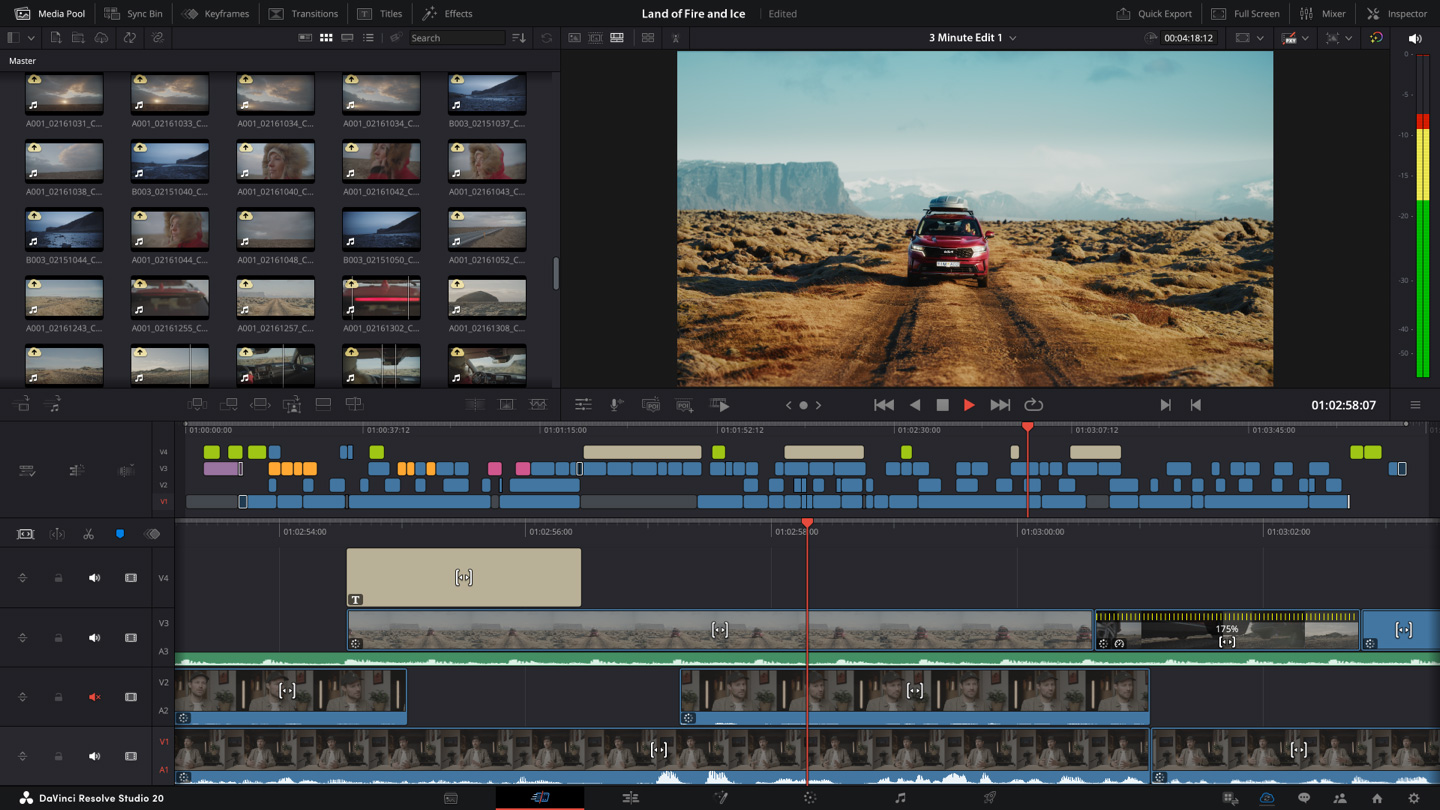
所需要的Software:
- DaVinci Resolve 17
- MakeResolveDeb
注意:需要将MakeResovleDeb包与Davinci Resolve包放到同一目录,不然后面无法安装
1> Install xorriso and fakeroot
sudo apt install fakeroot xorriso
2>. Install NVIDIA proprietary drivers (optional)
sudo apt install nvidia-driver nvidia-opencl-icd libcuda1 libnvidia-encode1
3>. Create the *.deb package.
./makeresolvedeb_1.4.0_multi.sh DaVinci_Resolve_Studio_17.0b1_Linux.run
4>. Install DaVinci Resolve 17
sudo dpkg -i davinci-resolve-studio_17.0b1-mrd1.4.0_amd64.deb
- Up::0
有关达芬奇软件常见问题
1> DaVinci Resolve GPU Memory Full
参考链接:https://beginnersapproach.com/davinci-resolve-free-stuff-from-blackmagic/
Here’s how to fix the DaVinci Resolve GPU Memory Full issue in DaVinci Resolve 17:
- Go to the menu “DaVinci Resolve” -> “Preferences” -> “System” -> “Memory and GPU” -> “GPU Configuration” -> against “GPU Processing Mode” uncheck “Auto” and select “CUDA” instead of “OpenCL”.
Against “GPU Selection”, uncheck “Auto” and manually select the available Nvidia card in your system.
Restart DaVinci Resolve.
This should get rid of the error.
If the above fix doesn’t work, then try this work-around:
- Try to reduce the timeline resolution to 1920 x 1080p (if you were using 4K UHD = 3840 x 2160), by clicking on the “Project Settings” (bottom right hand corner cog wheel).
Click on “Master Settings” -> “Timeline Resolution” -> “1920 x 1080 HD” or “1280 x 1080 HD”. (Before delivering, you have the option to render in 4K UHD).
- Go to the menu “DaVinci Resolve” -> “Preferences” -> “System” -> “Memory and GPU” -> “GPU Configuration” -> against “GPU Processing Mode” uncheck “Auto” and select “CUDA” instead of “OpenCL”.
- Up::0
3. Gnome桌面3.XX 后无法显示桌面的解决方案
原因: 官方已经屏蔽了桌面显示
参考链接: https://gitlab.gnome.org/GNOME/nautilus/-/issues/158#instructions
解决方案:使用nemo桌面管理器
1>. Install nemo from your distribution’s repositories. On Fedora, enter this command on the Terminal application:
#sudo dnf install nemo
Open a text editor and copy the following text into a new empty file:
#sudo vim ~/.config/autostart/nemo-autostart-with-gnome.desktop
[Desktop Entry]
Type=Application
Name=Nemo
Comment=Start Nemo desktop at log in
Exec=nemo-desktop
OnlyShowIn=GNOME;
AutostartCondition=GSettings org.nemo.desktop show-desktop-icons
X-GNOME-AutoRestart=true
NoDisplay=true保存文件,并退出。注销系统即可
And that’s it! Next time you log in, nemo will automatically display icons over the desktop background. If you don’t want to log out, you can also manually start it using the Alt+F2 prompt to run nemo-desktop
Optional step: In case you want Nemo to behave more similarly to nautilus desktop layout, you can enable the setting running this command on the terminal:
gsettings set org.nemo.desktop use-desktop-grid false
- Up::0
[tools] Markdown 编辑器 typora安装
# or run:
# sudo apt-key adv –keyserver keyserver.ubuntu.com –recv-keys BA300B7755AFCFAE
wget -qO – https://typora.io/linux/public-key.asc | sudo apt-key add –# add Typora’s repository
sudo add-apt-repository ‘deb https://typora.io/linux ./’
sudo apt-get update# install typora
sudo apt-get install typora - Up::0
[Tools] Ubuntu 20.04安装Adobe Reader步骤
安装Adobe Reader
#sudo apt update
#sudo apt install libxml2:i386 gdebi-core libcanberra-gtk0 libcanberra-gtk-module libcanberra-gtk-module:i386 gtk2-engines-murrine:i386 libatk-adaptor:i386
#wget ftp://ftp.adobe.com/pub/adobe/reader/unix/9.x/9.5.5/enu/AdbeRdr9.5.5-1_i386linux_enu.deb
#sudo dpkg -i AdbeRdr9*_i386linux_enu.deb
如果出现了一些依赖错误可以输入如下命令
#sudo apt install -f
卸载Adobe Reader
#sudo apt remove adobereader-enu
- Up::0
[Tools]如何在Ubuntu 20.0.4上安装wine
安装wine 5.0
#sudo dpkg –add-architecture i386
#sudo apt update
#sudo apt install wine64 或者wine32
查看wine 版本
wine –version
安装wine 6.0
如果您正在运行64位Ubuntu系统,请启用32位体系结构并更新包列表:
#sudo dpkg –add-architecture i386
#sudo apt update导入Winehq存储库的GPG密钥:
# wget -qO- https://dl.winehq.org/wine-builds/winehq.key | sudo apt-key add –
将WineHQ存储库添加到您的系统:
#sudo apt install software-properties-common
#sudo apt-add-repository “deb http://dl.winehq.org/wine-builds/ubuntu/ $(lsb_release -cs) main”安装Wine:
sudo apt install –install-recommends winehq-stable
查看wine版本
wine –version
要启动配置Wine,请在终端中运行winecfg命令。
winecfg
参考: Mint安装wine的方法
- Up::0
Linux Mint 安装wine的方案
64位版本 使用软件管理器搜索wine会报错
如果你的系统是64位,请使用以下命令启用32位架构:
#sudo dpkg –add-architecture i386
接下来,运行以下命令以下载Wine存储库的公钥:
#wget -nc https://dl.winehq.org/wine-builds/winehq.key
并将此密钥导入系统密钥环:
#sudo apt-key add winehq.key
然后,执行以下命令以添加Wine存储库:
#sudo apt-add-repository ‘deb https://dl.winehq.org/wine-builds/ubuntu/ focal main’
注:Linux Mint 20.1是基于Ubuntu 20.04 focal Beaver的Linux发行版,所以使用focal源
软件管理器 安装wine
#sudo apt update#sudo apt install –install-recommends winehq-stable
验证安装:
$ wine –version
wine-5.0 (Ubuntu 5.0-3ubuntu1)安装完成后wine的默认路径为
/home/yourname/.wine
- Up::1
[Tools] Linux 平台上的类Airdrop 隔空投送工具
Snapdrop[强烈推荐]
Snapdrop 是一个开源的文件传输工具,可以在 Windows、Mac、Linux、iOS、Android 任何平台使用,只要浏览器支持 WebRTC 就可以(Chrome、Safari 都能用)。
可以在Windows、Mac、Linux、iOS、Andorid等设备上安装创建快捷方式。十分方便

必须要提到的一点:
Snapdrop 提供的文件传输是基于 P2P(点对点)进行的,传送的「文件不会上传到任何第三方服务器」,因此「传输速度与文件大小没有任何限制」,也不必担心有隐私泄露的风险。
电脑使用 Chrome 浏览器、iPhone 手机使用 Safari 浏览器,一般Android手机使用默认的浏览器,打开下面的网址:snapdrop.net
网页上会出现相同局域网下访问 snapdrop 的浏览器,iPhone 点击屏幕上出现的电脑端浏览器图标,可以发送照片或文件,电脑端的浏览器则会弹出下载框;Android手机端可以新增到快捷桌面。不需要通过任何服务器进行中转,传输速度非常快。
另外,长按图标可以快速发送一段文字,另一端收到后能直接复制,体验非常棒。
因为是通过浏览器进行的传输,所以 snapdrop 同样可以用于在 iPhone 与安卓手机之间互传文件,只要同处在一个局域网就可以。
目前 Snapdrop 没有任何广告,使用起来也极其简单。如果你觉得还不错,可以点击 Safari 浏览器的分享按钮,将其「添加到主屏幕」,这样以后用到的时候直接点击桌面图标就能打开。
问题点:
上传速度受限于浏览器
- Up::0
[Tools] Ubuntu 安装whatsapp
# sudo apt update && sudo apt install snapd
#sudo snap install whatsapp-for-linux
- Up::0
[Tools] Onlyoffice Ubuntu桌面版安装
#sudo apt update && sudo apt install snapd
#snap install onlyoffice-desktopeditors
- Up::0
[Tools] Linux下Markdown编辑器推荐
- Typora编辑器
# or run:
# sudo apt-key adv –keyserver keyserver.ubuntu.com –recv-keys BA300B7755AFCFAE
wget -qO – https://typora.io/linux/public-key.asc | sudo apt-key add –# add Typora’s repository
sudo add-apt-repository ‘deb https://typora.io/linux ./’
sudo apt-get update# install typora
sudo apt-get install typora
- 作者帖子
- 哎呀,回复话题必需登录。


